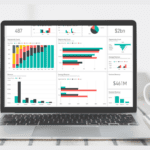Create your own colours
Custom colours
By Neale Blackwood
Ever wanted to use colours in your spreadsheet that match your company’s corporate colours? You can create your own colours and usually get pretty close depending on your patience and whether you’re a perfectionist or not.
To create a new colour in Excel 2003 and earlier versions click the Tools menu, then click Options. Select the Color tab. This has the standard Excel colour selection. Select one of the coloured squares. A corner one or one next to the corner is good because it is easier to find when you want to use it. Click Modify. The Standard tab allows you to select from a few other colours and change the darkness. See the New / Current box (bottom right-hand side) to see a comparison of before and after.
The Custom tab allows maximum colour changes and you can even enter your Red/Green/Blue (RGB) settings if your graphic designer has given them to you. Click OK when finished and OK again. The colour is ready to use.
Extras
To create colours in Excel 2007 click on the drop down arrow in either the Fill Color or Font Color tools in the Home Ribbon in the Font section. At the bottom there is an option More Colors this lets you access the custom colours.