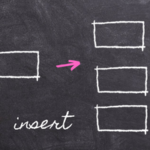Filling blank cells
Fill blank cells with zero
By Neale Blackwood
To make it easier and quicker to use the Autosum toolbar icon you should have zeroes instead of blank cells in your lists of values. The Autosum stop ranges at the first blank cell it finds.
To populate blanks with zeroes in existing data follow these steps:
1. Select the data range and press the F5 function key
2. Click the Special button
3. Click the Blanks option and click OK – this will select all the blank cells
4. Type 0 then hold the Ctrl key and press the Enter key. Release the keys.
This will populate all the blank cells in the range with zeroes.
Warning: Make sure you select the range as per step 1, otherwise you may populate blank cells in other parts of the sheet with a zero.
Extras
Many other Excel shortcuts also stop when they get to a blank cell so it is good practice to have zeroes instead of blanks cells for numerical entries.