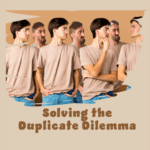Grouping Columns and Rows
One way to make hiding and unhiding easy
By Neale Blackwood
Do you ever hide and unhide the same rows or columns frequently? If you do, it can save time to create a group of those rows / columns. When you use a group Excel inserts a section to the left of the rows and above the columns. This section contains + and – signs to allow you to unhide and hide respectively, similar to the way you can open and close folders in Windows Explorer.
To create a group, select the rows or columns to hide. Click the Data menu, click Group and Outline and click Group. If you have more to do you can select them and press F4 to repeat the process. There are also numbers inserted in the top left corner of the spreadsheet screen that allow you to hide and unhide all the grouped columns and rows in one click. Click the number 1 in the left corner hides all the groups. The higher number value the more detail is shown. You can also create a hierarchy showing more and more detail.
To remove the group just select the group again and click Data, Group and Outline and Ungroup.
If you use the group feature frequently it can be worth adding the group toolbar icon to your toolbar.
Extras
In Excel 2007 the Grouping toolbars are in the Data Ribbon tab in the Outline section.