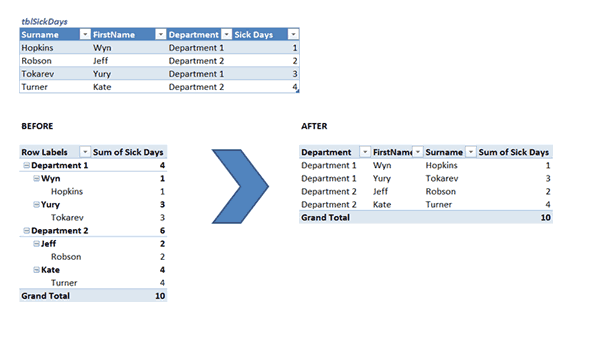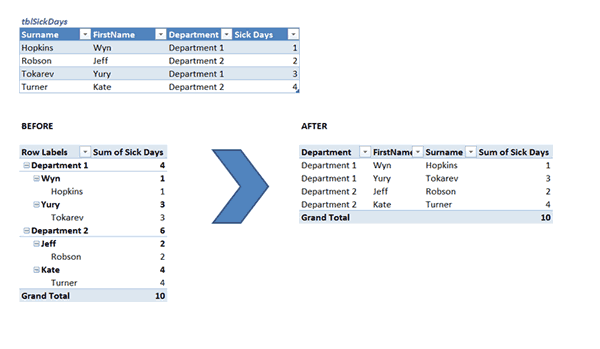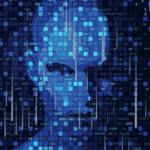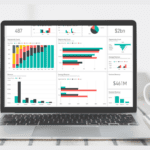How to get your Preferred Pivot
Use a VBA Macro to Automate this
By Wyn Hopkins
If you use Pivot Tables regularly then you’ve probably been frustrated by the default layout you get when you initially create one
For example to get from the BEFORE view to the AFTER view below takes about 10 clicks of the mouse.
Alternative approach is to use VBA and assign this macro to a Quick Access Toolbar.
You can either store the code in your Personal Macro Workbook, or if you want others to use it then store it in the Workbook itself.
Sub PreferredPivot() ' 'User must have a cell within a pivot table selected before proceeding ' Dim myPT As PivotTable Dim ptField As PivotField 'Check user is clicked inside a Pivot Table '******************************************************* On Error Resume Next Set myPT = ActiveCell.PivotTable On Error GoTo 0 If myPT Is Nothing Then MsgBox "Please click inside a Pivot Table", vbInformation, "No Pivot Selected" Exit Sub End If '****************************************************** Set myPT = ActiveSheet.PivotTables(ActiveCell.PivotTable.Name) 'Set as Tabular myPT.RowAxisLayout xlTabularRow 'remove subtotals For Each ptField In myPT.RowFields On Error Resume Next ptField.Subtotals(1) = False Next ptField 'additional formatting preferences myPT.RepeatAllLabels xlRepeatLabels myPT.ShowTableStyleRowHeaders = False myPT.ShowDrillIndicators = False myPT.HasAutoFormat = False Set myPT = Nothing End Sub