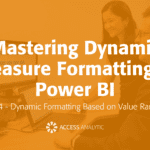Formula Auditing Toolbar
Tracking the formula inputs
By Neale Blackwood
If you need to analyse formula and track the links to and from a cell use the Formula Auditing Toolbar. In Excel 2003 you can view the toolbar by Right clicking the toolbar and selecting Formula Auditing. In Excel 2007 it appears in the Formulas Ribbon tab.
The toolbar buttons allow you to see all the cells that link to a cell (Trace Precendents) and displays all the cells that this cell links to (Trace Dependents). You can double click the audit lines to follow the links. The lines that are shown can be removed with the Remove All Arrows toolbar icon.
The Evaluate Formula toolbar icon (at the end of the Formula Auditing toolbar) allows you investigate a single formula. When you use it the Evaluate button calculates the selected part of the formula. The Step In and Step Out buttons allow you to follow the links and see other formula in the other cells that link to the cell in question.