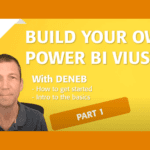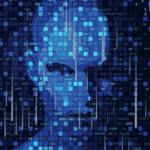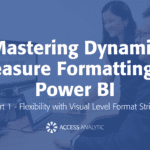Getting Great Margins
Print Margins
By Jeff Robson
You have a beautiful spreadsheet that really needs to be on one page, but it just doesn’t quite fit properly.
You just need an extra 0.5cm (or three sixteenths of an inch if you’re with the Imperial forces) to make your page complete and allow people to read the data on it without reaching for their magnifying glasses.
Does this sound familiar? What do you do?
Well, File > Page Setup > Margins allows you to type in the specific page margins you want to use … but that’s not much fun!
Alternatively, if you’re in Print Preview mode, click the Margins button and then you can click on the little black thingys (sorry to use the technical term there) around the edge of the page and drag them to the left or right, or up and down.
If you drag the black thingys that aren’t attached to dotted lines, you’ll be re-sizing the columns in your worksheet. If you drag the ones with dotted lines, you’ll change the margins and will immediately see the effects.
Just don’t drag the margins too close to the edge of your page – otherwise your printer will chop things off.
Extras
Excel 2007 has a Page Layout View that can make setting up the printing very easy. The Page View butons are on the bottom right hand side of the Excel screen to the the left of the Zoom percentage. The Page Layout button will display the sheet much like a Word document.