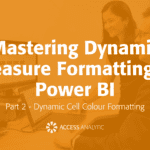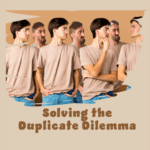Hiding cell contents
I use the white font colour to hide values in a cell, but if the cell’s fill colour is changed, it displays the entries. If you select the cells you can also see them. If Black and White is selected in Page Setup the entry will print. Is it possible to stop the values from displaying and printing?
By Neale Blackwood
There is a custom format that will stop the contents of a cell displaying and printing regardless of the fill colour used. The custom format is ;;; (three semicolons in a row).
To set up a custom format click the Format menu, then click Cells and make sure the Number tab is showing. Click Custom at the bottom of the Category box. Delete whatever is in the Type box and enter ;;; then click OK.
It is a good idea to protect any cells that aren’t displayed to stop accidental deletion.
If you use this format frequently you can create a style to make it easier to apply the format. To create a style click the Format menu, click Style. In the Style box enter Hide and click the Modify button. Create the custom format as above and click OK and click the Add button. The Hide Style has been created and is now available to use via Style on the Format Menu or via the Style drop-down box, which can be added to the toolbar.
Formatting a cell using a style means that you can change the cell format at any time by modifying the style. Hence, you could turn the hide off and on simply by modifying the style. Please note that styles are only available in the workbook in which they are created. If you want a style available in all workbooks that you create, then you can create a style in a template and use that template to create new sheets. Search for Merge Styles in Excel’s Help if you want to copy styles between workbooks.