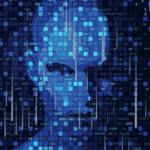Paste Hyperlink
Quick way to create a hyperlink
By Neale Blackwood
Hyperlinks (as on the internet) are a useful way to navigate around large spreadsheets. Using Ctrl + k to create a hyperlink take a few clicks to link to a specific cell in a specific sheet. It can be easier to copy the cell you want to link to, go to the cell where you want to insert the hyperlink and click the Edit menu and select Paste Hyperlink.
The cell will have the same text as the hyperlinked cell. You can change that text and the hyperlink will still work.
Related Articles |
| List of sheets with hyperlinks – I regularly create a list of sheets in a contents sheet in my files. I then create hyperlinks to the sheets. Can this process be automated? |
| The macro below will create a list of all sheets in the current workbook. This list will start at the active cell. A hyperlink to each sheet is then created … |
| Follow link by double clicking – I’ve used spreadsheets that let you follow a link in a cell by double-clicking on the cell, but I can’t find the setting that makes this work. What setting do I have to change? |
| The setting you need to change is named after another feature, which is why it’s hard to find. Click the Tools menu, click Options then select the Edit tab … |
| Easy Sheet Navigation – Sheet navigation |
| If you right-click on the sheet navigation arrows in the bottom left-hand corner of your screen, you get a list of all the sheets in your workbook (so long as you don’t have too many!) … |