Stop merging cells!
One Microsoft Excel Insider has been quoted as saying that 53% of Excel Users merge cells.
There is a standard tool on the toolbar called “Merge and Center”, it “merges” two or more cells into one and then centers the text horizontally within the merged cell.
This can cause a number of problems.
- Copying and Pasting can fail.
- Highlighting a single column of numbers can prove impossible.
- Macros can hit unexpected issues.
There is a better alternative! “Centre Across Selection”.
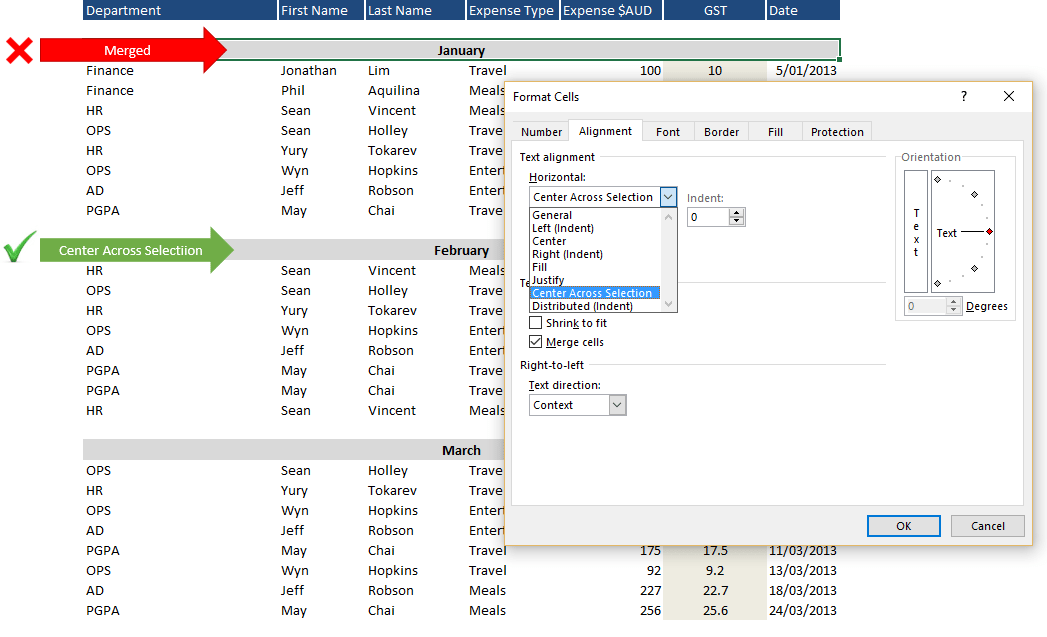
Stop Merging Cells
- Select a range of cells in a single row (as you would when merging cells).
- Right – Click > Format Cells (Ctrl + 1 is the keyboard shortcut)
- Click the Alignment tab
- Click the Horizontal drop down arrow and select “Centre Across Selection”
- Click OK.
This now looks like the cells are merged but actually you have maintained each individual cell but the value in the right hand cell is now “Centered Across the Selection”
Unfortunately, there is not a toolbar button for “Centre Across Selection”. To simplify using it you could create a style, or record a macro and then assign the macro to a toolbar button.







