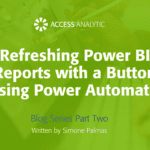How to…CSVs to Power BI Dashboard in 10 minutes!
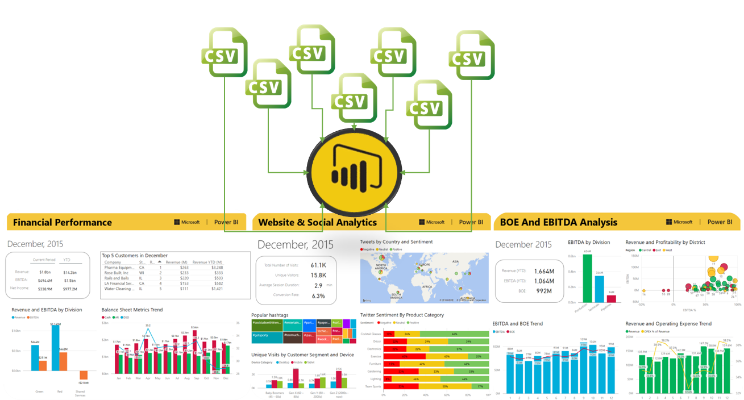
If you’ve ever clicked “Export to CSV” then we are kindred spirits.
In a previous life as analyst and accountant, I have been an unwilling follower of the export, copy paste, filter, remove top 2 rows, transpose mantra.
In recent years a lot of that pain was taken away as my knowledge of VBA (Macros) grew. But that knowledge was very much an internal skill that was too difficult to share with others.
Then along comes Power BI and everything changes.
Power BI is allowing more people to do amazing things with data that they couldn’t do before.
Fantasy Land
In the magical fantasy land of integrated reporting, we go into one system click on the report we want and we are done.
That place does not yet exist.
Every company I have worked at, whether there are 3,000 staff or 3 staff, is still exporting to CSV (or maybe exporting to Excel).
As Rob Collie says, the 3rd most popular button in any ERP system is Export to Excel (after OK and Cancel).
Power BI is making a difference
In the “old” days (i.e. 6 months ago!) we used to have to open up these exported files, copy the data then clean it up and paste it next to last month’s data. Then we’d create some reports and email them out to various stakeholders.
The process would take several hours at best or even a day or more, then we’d do it all again next month.
If this sounds familiar then you should want to watch the following video when I tell you that you can automate the entire process in Power BI.
The video is 10 minutes long, I hope that doesn’t put you off, since watching this may lead you down a path that saves you hours every month for the rest of your working life.
If you know all about PowerBI then this isn’t the video for you. You’ll already be sitting back having a coffee while your reports are refreshing automatically.
Next Steps:
To work on the CSV files get your free download here
Power BI is free to a large extent, and you can do a huge amount without any cost.
Download Power BI Desktop here
If you’d like to know more about Power BI look at this demo Power BI.com overview demo (video)
or check out our blog https://accessanalytic.com.au/blog