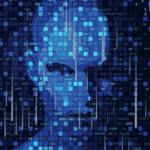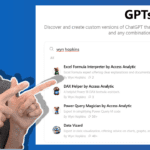Print Title Tips
How do I set up titles when printing in Excel? I can see the area I need to change but it is ‘greyed out’ in the Sheet tab of the Setup section of Print Preview?
By Neale Blackwood
This is a common problem in Excel. To put titles ie; Rows to repeat at the top of the page and Columns to repeat on the left of the page when you print out sheets, you need to go into the File menu and click Page Setup and then click the Sheet tab. The screen looks exactly the same as the Sheet tab in the Setup of Print Preview but you can enter your references in the input areas. You can include a Page Setup button on your toolbar if you use titles frequently. To do that right click the Toolbar, select Customize, click the Commands tab, then scroll down in the Commands section of the File Category until you see the words Page Setup. Click, hold and drag “Page Setup…” to your toolbar.
Extras
In Excel 2007 Print Titles can be directly accessed through the Page Layout Ribbon tab in the Page Setup section.
In Excel 2003 and earlier if you change your View in the view menu to Page Break Preview then when you right click on the sheet you can select Page Setup to amend the titles. In Page Break Preview there are extra right click options relating to printing.