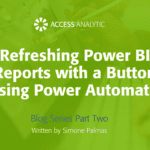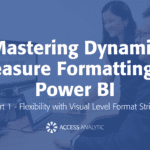Print all sheets in one step
Is it possible to print all the sheets in a workbook in one step?
By Neale Blackwood
To print all the sheets, right click any of the sheet tabs and choose Select All Sheets. Then click the print button. As a precaution you should first click the Print Preview button to ensure you aren’t printing more pages than you are expecting. Remember that Excel will print out everything on a sheet unless you set your print area. If you only want to print out a few sheets then hold the Ctrl key down and click the sheet tabs you want to print, release the Ctrl key and click the print button.
Please note: when you select multiple sheets you will see [Group] appear in your Excel title bar at the top of the screen. This is warning you that when you edit you are now editing every sheet you have selected or grouped, so it is important to ungroup the sheets by either selecting a sheet that wasn’t previously selected or by right clicking a sheet tab and then selecting Ungroup Sheets. [Group] should then disappear from the title bar.