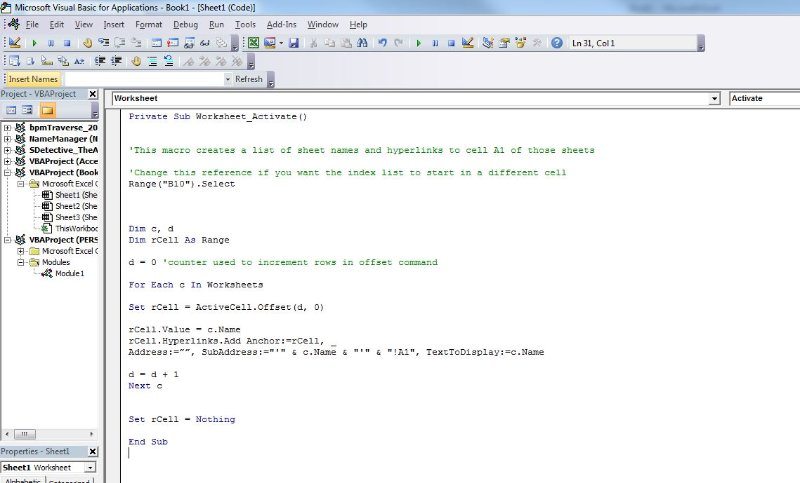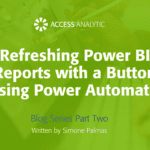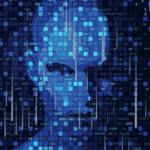A report is more useful if it is formatted well
Steps:
- Highlight the numbers you want to format
- Right Click – Format Cells
- Custom > then copy and paste (or type) the following into the Type box:
#,##0_);
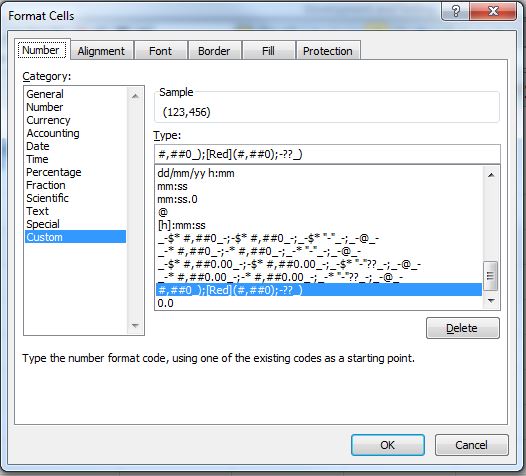
Done
If you want to format other numbers with the same format you can always right click, select custom and scroll down to the bottom of the list and your format should be there.
For those that have more time to read this and are interested:
The positives are formatted with a comma separating the ‘000s so #,##0
The positives are also pushed across the width of a bracket hence the _) so that they line up with the negatives.
The semi-colon ; then tells Excel you’ve done with positives and you’re moving onto negatives.
Negatives are to turn [Red] and have brackets around them [Red](#,##0)
Finally, after another semi-colon, Excel is ready for how to format Zeros.
In this case we want zeros to show as a dash and also be shifted in 2 characters from the right in addition to the width of a bracket, hence -??_)