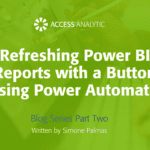Page Break View
Print feature
By Neale Blackwood
In Excel 2003 and earlier versions the View menu has an option called Page Break Preview. This displays your spreadsheet slightly differently. It usually zooms out so you can see more of the sheet. Areas that won’t print have a grey background and the white area is the range that will print. It also displays the page numbers as a watermark – these don’t print.
The blue lines show the page breaks. Any dotted blue lines are the calculated page breaks. You can click hold and drag them to convert them to fixed page breaks. This may affect the scaling % used in the Page Setup options.
It can be useful to use the Page Break Preview screen when setting up the printing of your spreadsheet. When you are in the Page Break View the right click button on the sheet has additional printing options.
To return to the Normal View just select Normal from the View Menu.
Extras
In Excel 2007 this is called Page Break Preview and has a button on the bottom right hand side of the Excel screen to the left of the zoom percentage to the right of the the Status bar.
There is also a new feature (button) called Page Layout which displays the sheet like a Word document and allows you to directly enter Headers and Footers like Word.