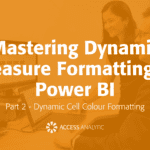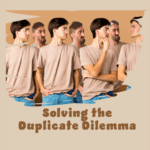Cell Styles
Excel 2007 Cell Styles
By Neale Blackwood
The Cell Styles button in the Home ribbon tab in the Styles section offers you an easy way to standardise your Excel formatting. When developing Excel sheets it is best practice to use the same formats for certain cells to make it easier for users to understand the spreadsheet. Eg if all your input cells (and only your input cells) have a yellow fill color then the user can see at a glance the cells to use for input.
The Cell Styles option has a number of pre-defined formats for different types of cells under the Data and Model section. The default colors can be varied by right-clicking the relevant Style icon and selecting Modify. Click the Format button to change the format. If you already have a spreadsheet formatting standard you can amend the Cell Styles to match it and make it easier to apply.
Note: Changing to a new Theme (a new formatting feature of Excel 2007) could modify the Cell Styles you have created – it is saved as part of a Theme. So if you change back to the original Theme the modified Cell Style will re-appear. Themes are in the Page Layout ribbon tab and they change the global color scheme of the sheet.