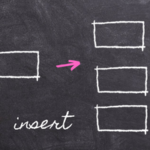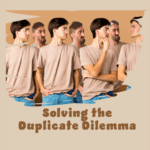Converting Rows to Columns
Using Paste Special – Transpose
By Neale Blackwood
If you have a list of values in a column and you need to transfer it to a row of the same values in the same order you can use the Transpose option in Paste Special. Copy the list, then select a cell that isn’t in the copied range.
In Excel 2003 click the Edit menu and then click Paste Special. In Excel 2007 Click the Paste button drop down on Home Ribbon and select Paste Special.
Tick the Transpose checkbox at the bottom of the dialog then Click OK. You can also Right Click a cell to select Paste Special in both versions.
Note: This technique will not paste formulas, if there are formulas in the copied range only the values will be pasted.