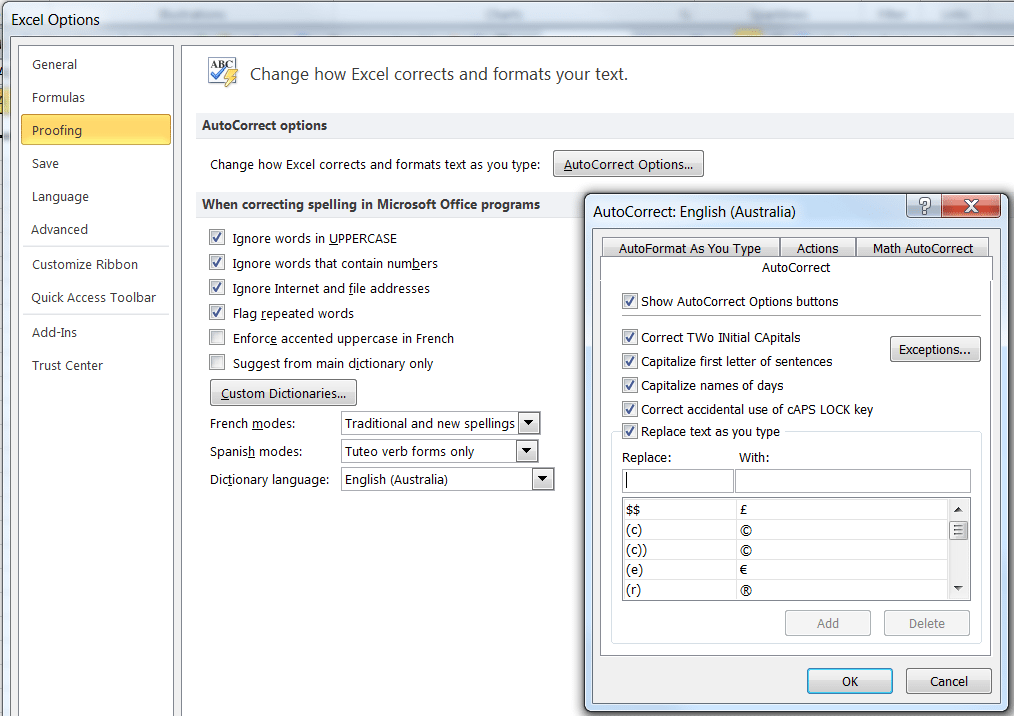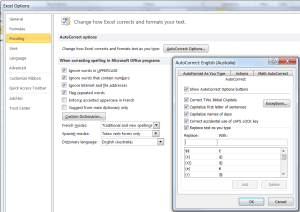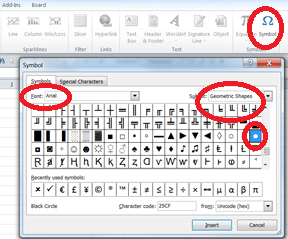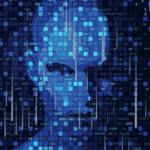Autocorrect tips and the bullet point shortcut
Set up your own autocorrect options to save time or fix common typing errors
By Wyn Hopkins
Set up your own autocorrect options to save typing time or fix common typing errors. For example use “eee” as a short-cut for typing out a full email address.
Be careful not to use a commonly used shortcut or you’ll find yourself changing everything you type.
If you’ve ever been caught out by trying to enter (c) but getting © instead then amend it / delete it here.
For example: Bullet Point Short Cut
Select an empty cell then click on Insert > Symbol then select Arial and subset Geometric Shapes and then click on the bullet point and Insert followed by Close.
Highlight the bullet point within the cell then use Ctrl+C to copy it.
Go to Options > Proofing > Autocorrect Options and in the Replace box type ,, (two commas) then in the with box do Ctrl + v
You could also replace $$ with £ or eee with your email address.