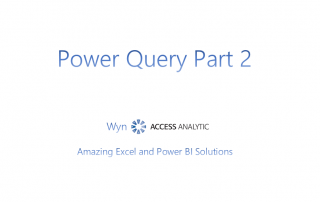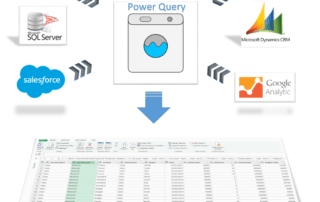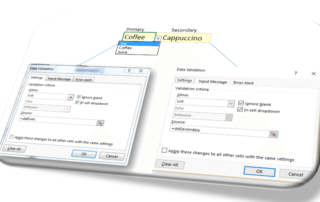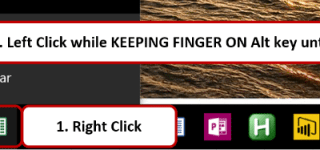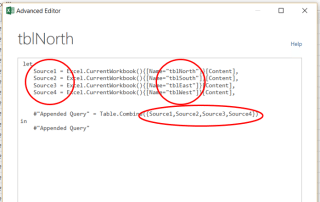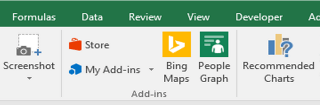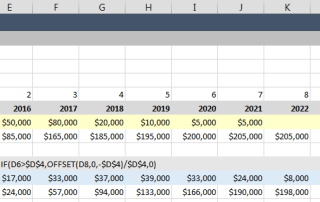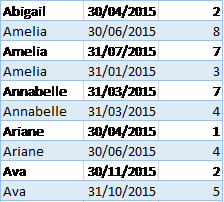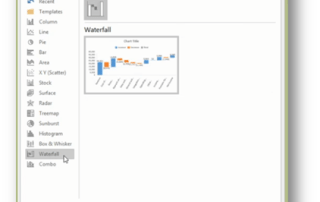Power Query (Get & Transform) – Video Introduction Part 2
Power Query (Get & Transform) - Part 2 In part 1 I demonstrated how Power Query can quickly consolidate all of the files in a folder and bring that data into Excel. In this 6 minute video I follow on from that introduction and add an extra transformation step to get the dates I need. Once [...]